Dynamic Offers
Screenshots
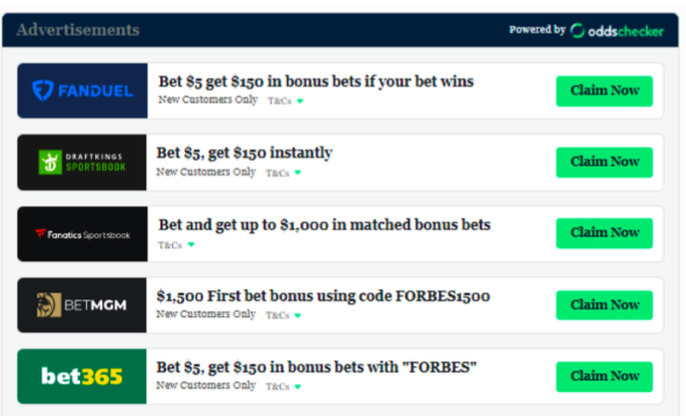
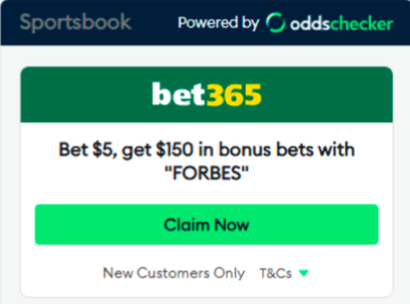
Features
Aggregated SportsBook Offers
Collects and organizes promotional offers from multiple betting services such as FanDuel, BetMGM, Bet365 and others, providing users with a centralized view of available bonuses and deals.
Categorized View
Offers are neatly categorized into segments like Sportsbook, Casino, and Fantasy, making it easier for users to find relevant promotions based on their interests.
Geo-Targeted Driven Content
Offers displayed are tailored based on user location to ensure they are relevant and applicable, enhancing user experience and compliance with regional gambling regulations.
Direct Activation
‘Claim Now’ click-outs facilitate easy claim processes, improving conversion rates and maximizing Clicks Per Minute (CPM).
Component Customization
Offering personalized partner themes, Dynamic Offers enables easy to integrate branding, capturing your brand identity through an array of widget embedded customization options.
Responsive Mobile and Desktop Interfaces
Optimized for both desktop and mobile devices, ensuring a seamless user experience across platforms, and increasing accessibility for all users.
Benefits
Premium Engagement
Discover premium, personalized promotions. Dynamic Offers enhances the user experience by delivering a curated selection of promotional offers from top-tier sportsbooks, casinos, and fantasy sports providers. Tailored to user preferences and geographic location, this component ensures that every offer feels exclusive and relevant, elevating user engagement and satisfaction.
User Retention & Loyalty
With real-time updates providing the most relevant and attractive offers, this component encourages the user to return regularly in order to capitalize on exclusive in-the-moment deals. The ease of finding and activating promotions that resonate with individual interests fosters loyalty and habitual engagement, making your platform a preferred destination for betting and gaming.
Increased Dwell Time
Click Out to Convert
Seamlessly transitioning the user experience from browsing to betting. Dynamic Offers optimizes the user journey with ‘Claim Now’ click-outs that smoothly convert browsing into action. This streamlined process not only enhances the user experience but also maximizes the conversion rates and CPM, translating into direct returns to improve your bottom line.
First Party Data Collection
Web Integration
Ensure your component is correctly embedded and functioning by following these essential verification and testing steps.
1. Add the Widget Script
To integrate the widget in any client page, add the script below to the document’s <head> or <body>.
2. Add the widget component
3. Widgets variations (optional)
4. Theming and fonts (optional)
5. Geotargeting (optional)
6. Placeholders/Contextualisation(optional)
7. Verify and test your integration
- Clear Browser Cache: Clear your browser cache to ensure that you are loading the most recent version of your website.
- Load the Web Page: Open the web page where the widget is embedded in your web browser.
- Check for Proper Loading: Verify that the widget appears and loads correctly. Ensure that there are no console errors related to the widget.
- Functionality Test: Interact with the widget to confirm that all features work as intended. This includes checking for data updates, user interactions, and responsiveness across different devices.
- Cross-Browser Compatibility: Test the widget in multiple browsers (e.g., Chrome, Firefox, Safari, Edge) to ensure consistent performance.
- Review Content Security Policy: Double-check that your site’s Content-Security-Policy headers include the necessary script-src and frame-src entries for Quarter4.
- Monitor Performance: Monitor the page performance to ensure that the widget does not significantly impact loading times or user experience.
- Report Issues: If you encounter any issues, consult our support documentation for troubleshooting tips or contact support for assistance.
